blue
Git Deliverable
Note: This tutorial is written for those with MacOS. If you use Linux or Windows, your terminal commands may be different.
Overview
Your task in this deliverable is to write a simple README.md file that displays information about you on your GitHub page.
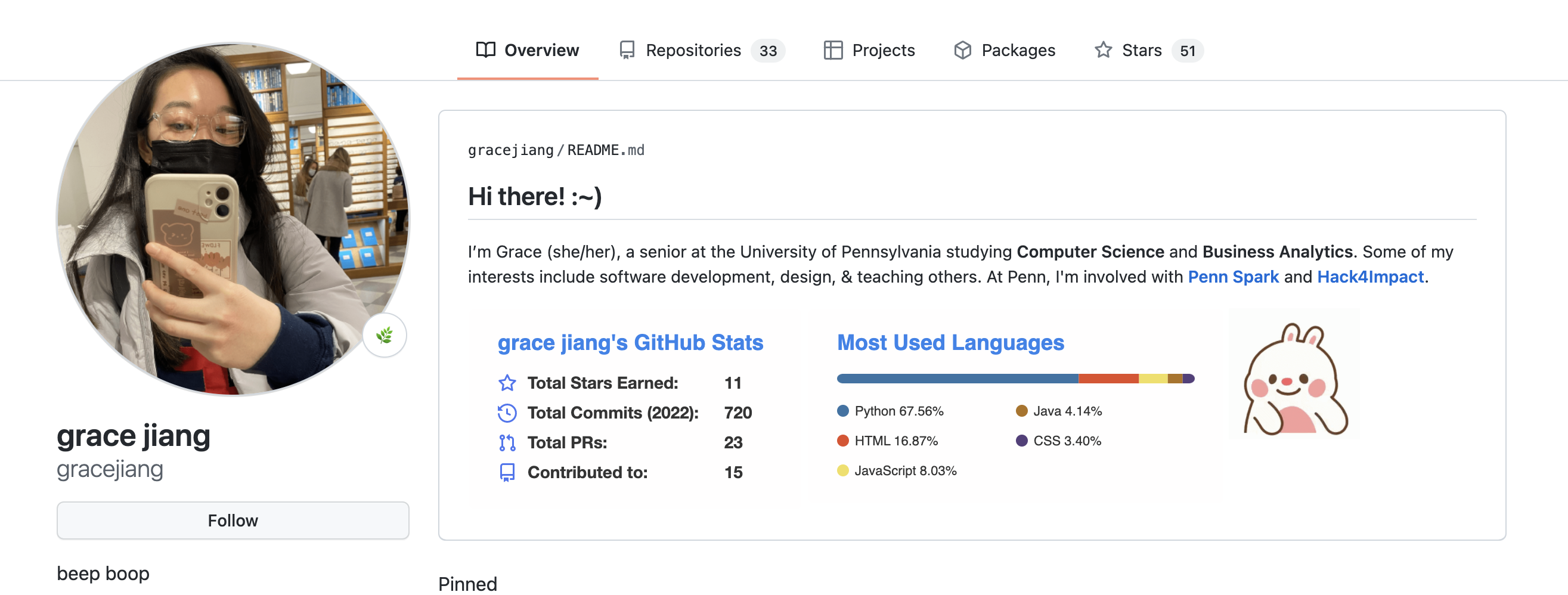
Repository Setup
To get started, create a new GitHub account or log into an existing account. Click the “+” button in the top right of the page, and select “New repository”. Name the repository the same name as your GitHub username, and make sure Public is selected.
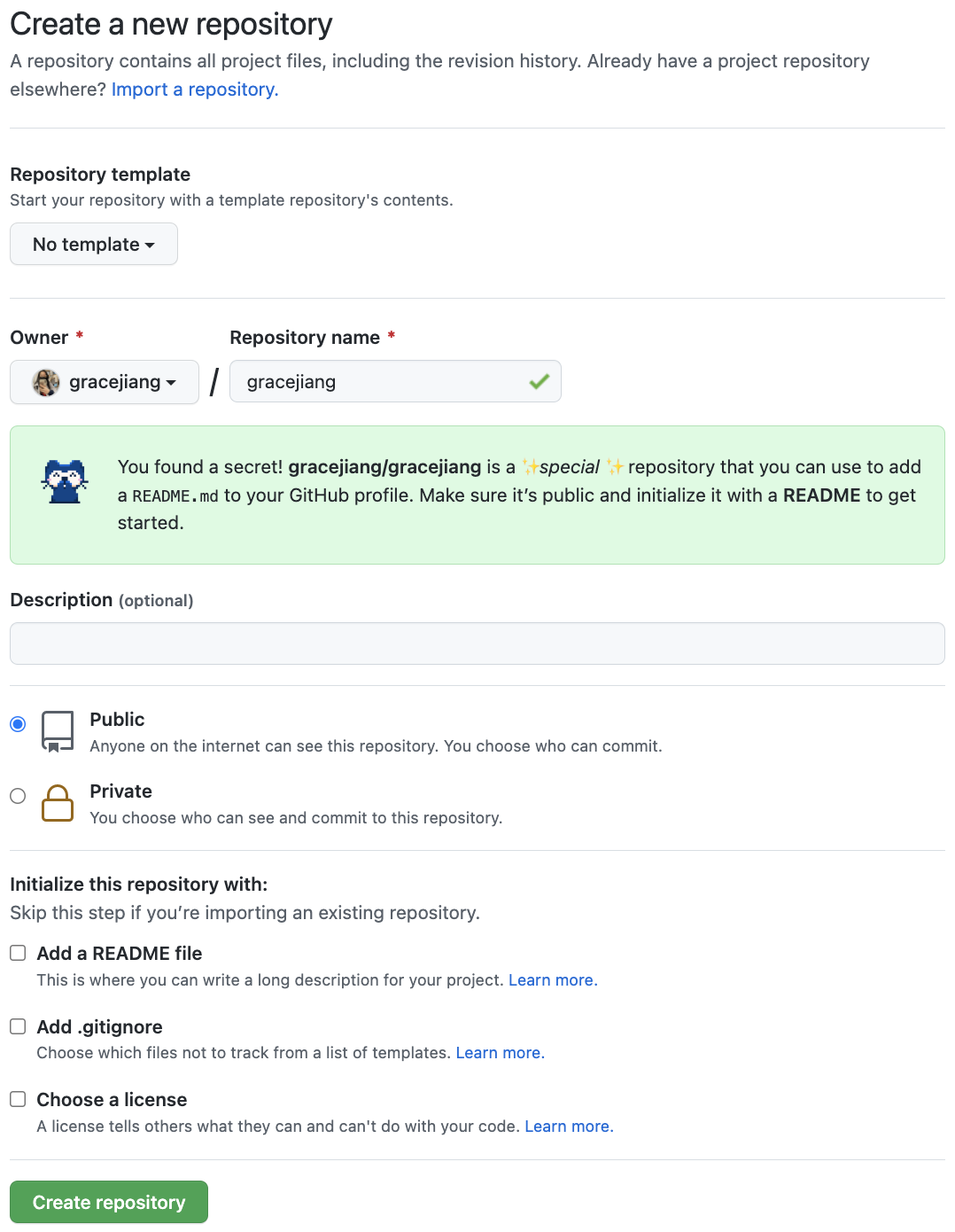
Clone Git Repisitory to Local Drive
Clone your repository to your local workspace by running the following commands on terminal:
cd Desktop
git clone https://github.com/YOURUSERNAME/YOURUSERNAME
Make sure to replace YOURUSERNAME with your actual GitHub username (eg: I would use gracejiang). Next, navigate into your directory using cd YOURUSERNAME. You can run pwd to check that you are in the right directory.
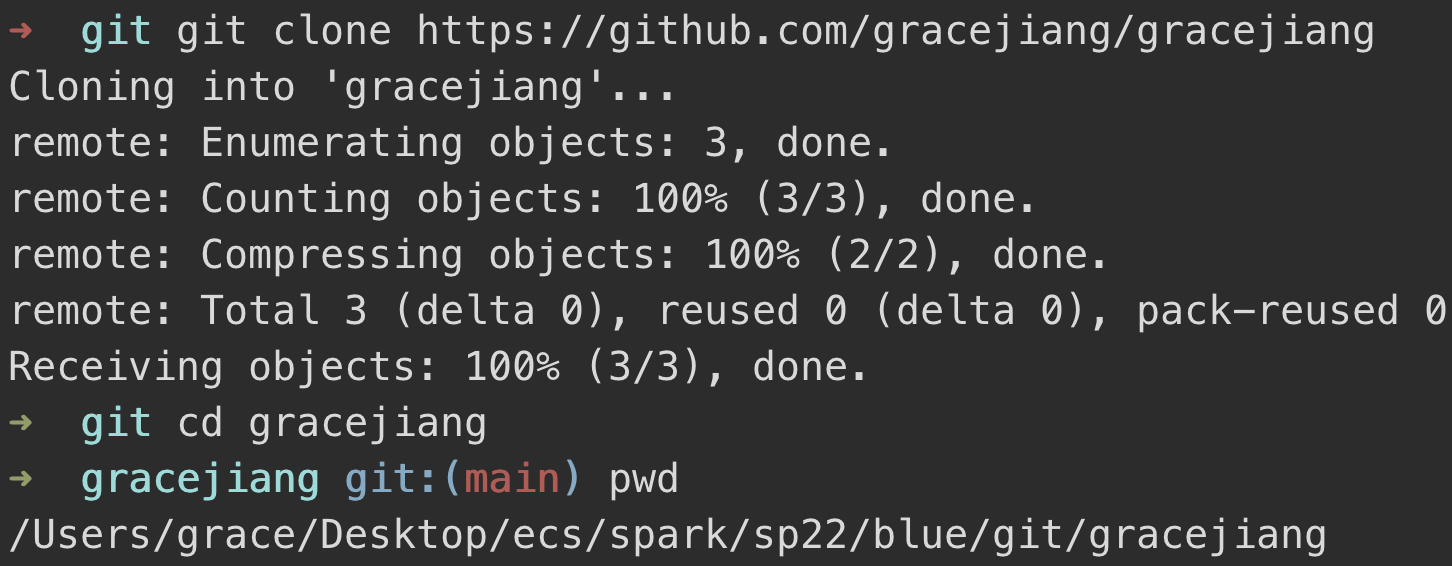
What my terminal looks like
Great! Your repository is now cloned to your local workspace, and you’re ready to start editing it.
Create README.md
Create a new README.md file by running the following command on terminal:
touch README.md
Next, open your README.md file in VSCode (install it if you don’t already have it) by running the following command:
code .
Finally, add text about yourself into your README.md file using Markdown. Feel free to get creative in this step! Some cool resources to look into:
Make sure to save your file after you finish editing it.
Push README.md to GitHub
It’s time to push your changes to GitHub! To do so, run the following commands:
git add .
git commit -m "add about me information"
git push origin main
Finally, navigate to your profile to make sure your changes got pushed.
…And that’s it!
Submit Deliverable Here
Written by Grace J.