blue
2.2 CSS
What is HTML/CSS?
- HTML: describes the structure and content (skeleton) of a web page
- CSS: describes the formatting and style (skin) of a web page
[toc]
Our First CSS Code
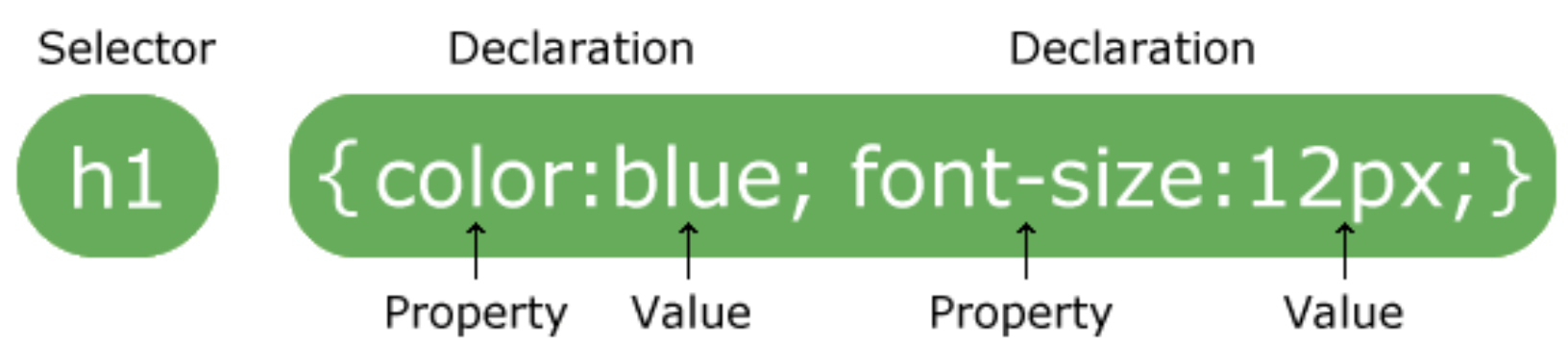
- CSS code comes in the format of an selector (such as
p) followed by curly brackets{ }, with all the styling code (declarations) in between the brackets - Styling code is the code that actually determines how your content will look
- The styling code inside the brackets is only applied to the HTML elements that match the tag type
- NOTE: Your styling code should separate each individual declaration with a semicolon
;
h1, h2, h3, h4, h5, h6 {
font-family: sans-serif;
text-align: center;
}
h1, h2, h3, h4, h5, h6: the selector, aka what kinds of elements you are modifying (in this case, header elements){and}: encapsulates the actual styling code in between themfont-family: what kind of font your website is usingfont-familyis the propertysans-serifis the value- NOTE: This is a declaration, so remember to end this line with a
;
text-align: How to justify the text on your pagetext-alignis the propertycenteris the value- NOTE: This is a declaration, so remember to end this line with a
;
TO-DO
- Create a new file in your code editor
- Copy and paste the code above into your file
- Save the file into your folder as style.css
- But wait! Why are the changes not showing up?
- We need to first link the HTML and CSS files together so that your website knows where to look for styling
Linking your CSS page to your HTML page
- Re-open your index.html page
- Inside your
<head>tags, directly under the<title>tags, copy and paste the following code:<link rel="stylesheet" type="text/css" href="style.css">
- Your code should look something like this:
<html>
<head>
<title>Your Title Here</title>
<link rel="stylesheet" type="text/css" href="style.css">
</head>
<body>
<h2>All your content is here~!</h2>
</body>
</html>
- Your CSS code is now linked to your HTML code
- Refresh the page! Your changes should now be visible.
TO-DO
- Link your style.css page to your index.html page
- Notice that only your header elements have been modified
- Other elements (eg:
p) are not styled because your CSS code has only defined the style (or selected) the header elements
Selectors
- We can select a variety of elements
- HTML Elements
- Select them by directly using the name of the HTML element
p {
color: blue;
}
- Classes
- Select them by putting a period
.in front of the class name, for reusable html elements
- Select them by putting a period
.dogs {
text-align: center;
}
- IDs
- Select them by putting a period
#in front of the element name, for unique html elements
- Select them by putting a period
#goldenDog {
background-color: yellow;
}
- General Selector
- WARNING!! Not recommended because it can cause weird formatting errors
- The
*selector applies to every element on your site - Most of the time, you want to use
bodyinstead of*since*applies to every single element
* {
color: black;
}
Styling your Page – Colors!
Properties
color: defines text colorbackground-color: defines background color of that element (more on this next section)
Values
- Colors can be specified using direct names, RGB, or HEX
- (1) Direct Names
- eg:
black,azure,maroon, etc. - See full list or colors here
- eg:
- (2) HEX
- eg:
#66bbcc - Use this color selector to choose your own color (the bottom will tell you the HEX value)
- eg:
- (3) RBG Colors
- eg:
rgb(100, 100, 100) - 1st parameter is value of red from 0-255
- 2nd parameter is value of green from 0-255
- 3rd parameter is value blue from 0-255
- 4th optional parameter is transparency from 0-1 (automatically set to 1 if you don’t define it)
- Use this color selector to choose your own color (the bottom will tell you the RGB values)
- eg:
Putting it Together
- Put together the property and value to modify the colors on your page
- eg:
body {
background-color: #edcee6;
}
TO-DO
- Modify the colors on your page as you see appropriate!
Styling your Page – Backgrounds!
(1) Background Color
- Property
background-color: defines background color of that element - Value: Same as above, defined using either direct name, HEX, or RGB
(2) Background Image
- Property
background-image: defines background of an element (such as a div) to be an image - Value: What image you want it to be
- Link using
url(""imagelinkhere") - Eg:
url("pikachu.jpg")
- Link using
(3) Background Repeat
- Property: defines how the background is repeated
- Values:
- No repeat:
no-repeat - Regular repeat:
repeat(auto-set to this value) - Repeat only horizontally:
repeat-x - Repeat only vertically:
repeat-y
- No repeat:
(4) Background Position
- Property: defines where the image is positioned
- Values:
- Horizontal, Vertical pairing
- Horizontal Values:
left,right,center
- Vertical Values:
top,center,bottom
- Examples:
left bottomtop rightcenter center(auto-set to this value)
(5) Background Attachment
- Property: defines how image moves when scrolling
- Values:
scroll: background image scrolls with page (auto-set to this value)fixed: background image does not scroll with pagelocal: background image will scroll with the element’s contents
body {
background-image: url("pikachu.jpg");
background-position: center center;
background-attachment: fixed;
}
Styling your Page – Borders, Margins, and Padding!
-
Border: outline of element
-
Margin: Space outside element
-
Padding: Space inside element
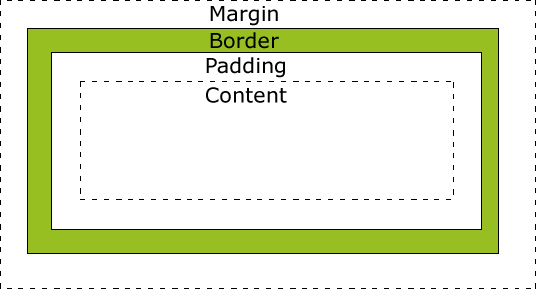
Borders
(1) Border Style
- Property:
border-style - Values:
dotteddashedsolidgrooveridgeinsetoutsetnone
(2) Border Width
- Property:
border-width - Values:
- A number followed by
px - Eg:
2px
- A number followed by
(3) Border Color
- Property:
border-color - Values:
- Same as previous colors! Use direct names, HEX, or RGB
div {
border-style: dashed;
border-width: 2px;
border-color: green;
}
Margins
- Outside space around elements
(1) Defining Margin Size
- Property:
marginfor all sidesmargin-topfor top marginmargin-rightfor right marginmargin-bottomfor bottom marginmargin-leftfor left margin
- Values
- Number followed by
px - Eg:
25px
- Number followed by
div {
margin: 10px;
}
Padding
- Inside space in element
(1) Defining Padding Size
- Property:
paddingfor all sidespadding-topfor top paddingpadding-rightfor right paddingpadding-bottomfor bottom paddingpadding-leftfor left padding
- Values
- Number followed by
px - Eg:
25px
- Number followed by
div {
padding: 10px 15px 20px 25px;
}
- Note:
10pxcorrelates to top padding,15pxcorrelates to right padding,20pxcorrelates to bottom padding,25pxcorrelates to bottom padding
Styling your Page – Fonts!
(1) Font Size
- Property:
font-size - Value:
- Number followed by
px, eg:12px - Number followed by
em, eg:1.2em
- Number followed by
(2) Font Type
- Property:
font-family(what type of font is used) - Values:
serifsans-serifmonospace
- OR you can import your own custom fonts!
- Go to Google Fonts and pick the font you like
- Select a font and copy and paste the Embed Font import statement into your style.css file
- You can now use the name of that font as the font type!
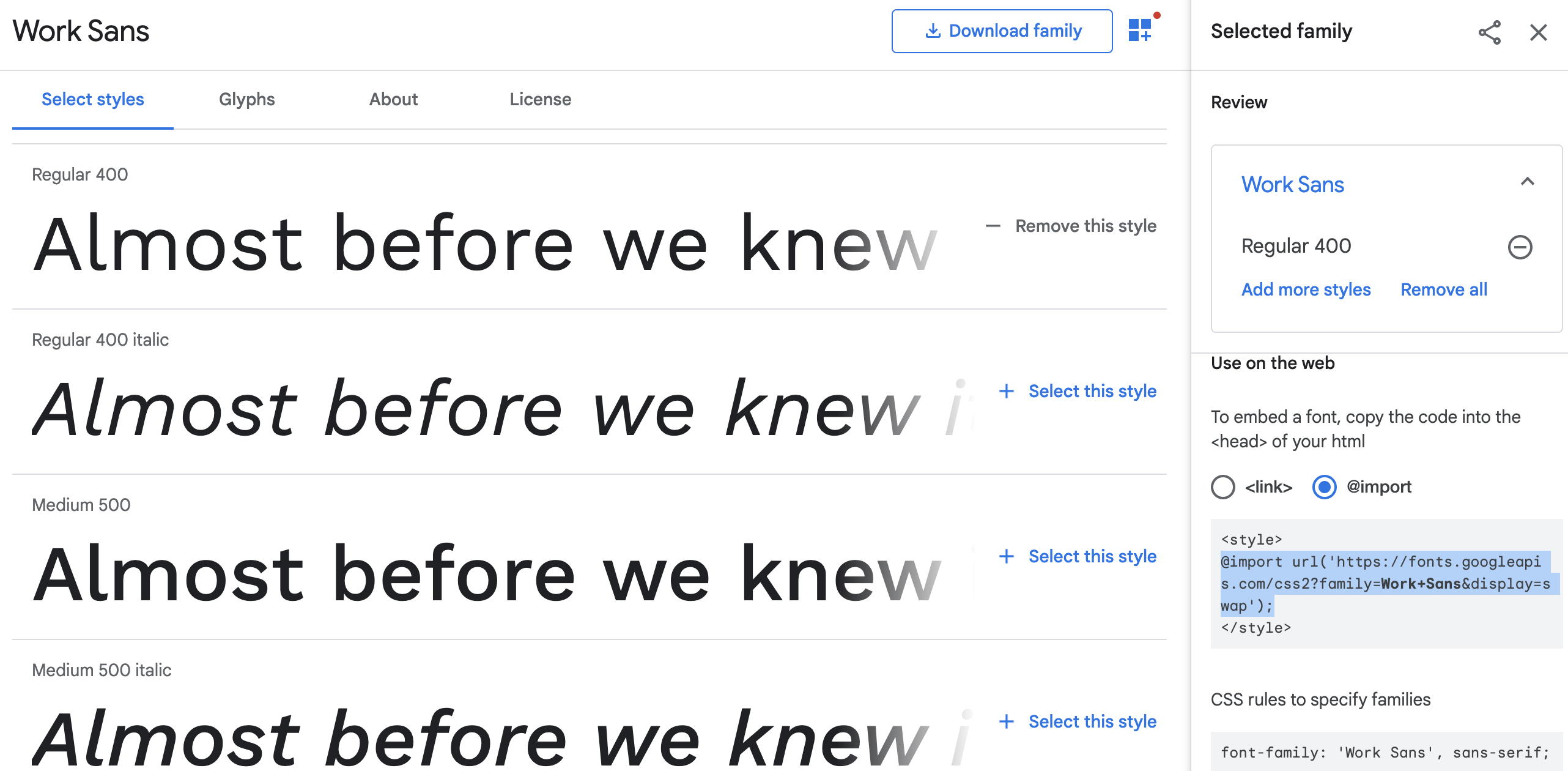
Including @import url('https://fonts.googleapis.com/css2?family=**Work+Sans**&display=swap'); in your style.css sheet allows you to use the “Work Sans” font!
TO-DO
- Add a custom font to your page!
Styling your Page – Images!
(1) Manual Sizing
- Property
height: height of imagewidth: width of image
- Values
- Percentage:
50% - Pixels:
300px
- Percentage:
(2) Fitting your Image to an Element
- Property:
object-fit - Values:
fill: fills entire element box, may be squished or stretchedcover: content ratio is maintained, but will fill entire element (aka it’ll be cropped)contain: content ratio is maintained, will fit into entire element (may have whitespace around)
Next Steps
- CSS has so many options that it’s impossible to cover all of them in one lesson
- I highly recommend using w3schools as a further resource!